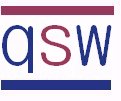Chapter 3 - Adding Sound
In Chapter 3 of the workbook we add voice narration and music to the screen recording we made in Chapter 2.
We examine:
- whether it is necessary to work from a script,
- the type of microphone to use,
- the recording environment we need to create, and
- whether it is necessary to generate captions for the narration.
Note: If you want to download the project files for this chapter, you need to access this website from a PC to make the download links available.
Chapter 3 - Adding Voice Narration and Music to Your Video
In Chapter 3 of the workbook we add voice narration and music to the screen recording we made in Chapter 2.
We initially look at considerations that should be made before a voice recording is made, such as whether it is necessary to work from a script, the type of microphone to use, the recording environment we need to create, and whether it is necessary to generate captions for the narration. After that, we look at how to set up an external microphone before making a voice narration recording. We then generate captions for the video before adding a music track.
Don't Have the Book Yet?
If you don't have a copy of the Camtasia Studio 8 Quick Start Workbook, you can download one from Amazon.
This chapter in the workbook should take you in the region of one to two hours to complate. There are a few areas, for example, setting up an external microphone where you might have to fiddle about a bit, and there is also the opportunity to further examine some of Camtasia's features.
Sample Video
When you watch the video for this chapter you'll notice that it uses the same screen recording as that used for Chapter 2, but it is now more interesting to watch because it contains voice narration and background music.
Notice with the music how the volume is lowered during the voice narration to make it easier to hear what is being said.
Note: The Camtasia Studio project contains captions for the voice narration but these are not displayed in the video shown below. This is because "closed" captions were used when the video was produced. The use of closed and open (burned in) captions is described in Chapter 3 of the workbook.
Download the Project Files
Download this compressed (zip) file: chapter3.zip
The zip file contains the following project files for this chapter:
- Earnings Tracker Registration with Narration and Music.mp4 - a sample, MP4 version of the video.
- earnings-tracker-registration.trec - the screen recording (screencast) file created using Camtasia Recorder.
- Earnings Tracker Chapter 3.camproj - the Camtasia Studio project file. This is the file you should open in Camtasia Studio.
- earnings-tracker-registration-line-1.wav - the voice narration for line 1.
- earnings-tracker-registration-line-2.wav - the voice narration for line 2.
- earnings-tracker-registration-line-3.wav - the voice narration for line 3.
- earnings-tracker-registration-line-4.wav - the voice narration for line 4.
- earnings-tracker-registration-line-5.wav - the voice narration for line 5.